
FREQUENT ASKED QUESTIONS
Important security information for macOS users
- What to do first??
Make a full backup of your iPhone with backup encryption disabled. To make the backup use iTunes or the Finder on recent macOS versions.
- Are MMS and iMessages Supported?
Yes, but you'll be able to export only the text part of them. Images can't be exported.
- What is the "Use AddressBook" option?
Use Address Book" enables/disables the decoding of numbers into names from the iPhone address book
- What is the "EXCEç Format"
"EXCEL" is the best format to export messages. Excel files file can be read using Word, Excel and other applications (like Numbers on the Mac).
- What is the "HTML Format"
"HTML" is another good format to export messages. Html file can be read using Word, Excel and other applications.
- What is the "CSV Format"
"CSV" is the "Comma Separated Value" format useful to import messages in spreadsheets
- What is the "EML Format" (available in the Windows version only)
"EML" is a format useful to import messages in an email program like Mozilla Thunderbird
- What is the "XML Format" (available in the Windows version only)
"XML" format can be used to copy the messages to an Android Phone using the SMS Backup & Restore App for Android
- SMSExporter says "Can't find any SMS Database" or "Backup is Encrypted"
1) Make sure you are using the latest version of SMS Export. Download it from the download area.
2) In iTunes make sure you don't have Encryption enabled and you are not enabled the iCloud service (see image)
3) Open iTunes, connect your iPhone, right-click on your iPhone icon in the left column and select backup. When the backup operation is completed, close iTunes and run SMS Export on your computer.
- I can see only my old SMS in the preview window, or different SMS from what I expect
Check if you have more iPhone profiles: use the pull-down menu in the SMSExporter and try to select a different profile (if you have more): iPhone #1, iPhone #2....
- Filtering by phone number, I can only export the SMS I sent or I received
If you are using a filter by number, you should be careful because the phone number for received and sent messages sometime is different. For example: you send sms to 209-555-1234 and receive answers from +1-209-555-1234. It's the same number but written in different ways. So you'll have two different items in the filter menu.
- How does the trial mode of SMS Exporter work?
The trial mode allows you to preview the SMS, but the export button will be disabled.
- How to enable the export button?
To unlock the Export Button you should buy SMS Export (the iPhone APP) with your phone. Then launch the desktop version and click the "Activate" button
- Using the filter by Number it doesn't export all the SMS I expect
Sometimes sent and received SMS to the same person uses different numbers. Example: you send SMS to 209-555-1234 and you receive from +1-209-555-1234. The number is the same, but written in different ways. So in the filter you see two different items.
- Are emoji supported?
Emoji are not supported at the moment.
Important security information for macOS users
- What to do first??
Make a full backup of your iPhone with backup encryption disabled. To make the backup use iTunes or the Finder on recent macOS versions.
- Are MMS and iMessages Supported?
Yes, but you'll be able to export only the text part of them. Images can't be exported.
- What is the "Use AddressBook" option?
Use Address Book" enables/disables the decoding of numbers into names from the iPhone address book
- What is the "EXCEç Format"
"EXCEL" is the best format to export messages. Excel files file can be read using Word, Excel and other applications (like Numbers on the Mac).
- What is the "HTML Format"
"HTML" is another good format to export messages. Html file can be read using Word, Excel and other applications.
- What is the "CSV Format"
"CSV" is the "Comma Separated Value" format useful to import messages in spreadsheets
- What is the "EML Format" (available in the Windows version only)
"EML" is a format useful to import messages in an email program like Mozilla Thunderbird
- What is the "XML Format" (available in the Windows version only)
"XML" format can be used to copy the messages to an Android Phone using the SMS Backup & Restore App for Android
- SMSExporter says "Can't find any SMS Database" or "Backup is Encrypted"
1) Make sure you are using the latest version of SMS Export. Download it from the download area.
2) In iTunes make sure you don't have Encryption enabled and you are not enabled the iCloud service (see image)
3) Open iTunes, connect your iPhone, right-click on your iPhone icon in the left column and select backup. When the backup operation is completed, close iTunes and run SMS Export on your computer.
- I can see only my old SMS in the preview window, or different SMS from what I expect
Check if you have more iPhone profiles: use the pull-down menu in the SMSExporter and try to select a different profile (if you have more): iPhone #1, iPhone #2....
- Filtering by phone number, I can only export the SMS I sent or I received
If you are using a filter by number, you should be careful because the phone number for received and sent messages sometime is different. For example: you send sms to 209-555-1234 and receive answers from +1-209-555-1234. It's the same number but written in different ways. So you'll have two different items in the filter menu.
- How does the trial mode of SMS Exporter work?
The trial mode allows you to preview the SMS, but the export button will be disabled.
- How to enable the export button?
To unlock the Export Button you should buy SMS Export (the iPhone APP) with your phone. Then launch the desktop version and click the "Activate" button
- Using the filter by Number it doesn't export all the SMS I expect
Sometimes sent and received SMS to the same person uses different numbers. Example: you send SMS to 209-555-1234 and you receive from +1-209-555-1234. The number is the same, but written in different ways. So in the filter you see two different items.
- Are emoji supported?
Emoji are not supported at the moment.
552 users
Rated SMS Export 



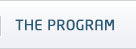
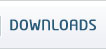

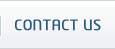


 HOME
HOME English
English Italiano
Italiano